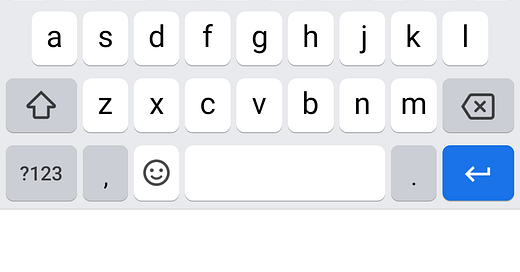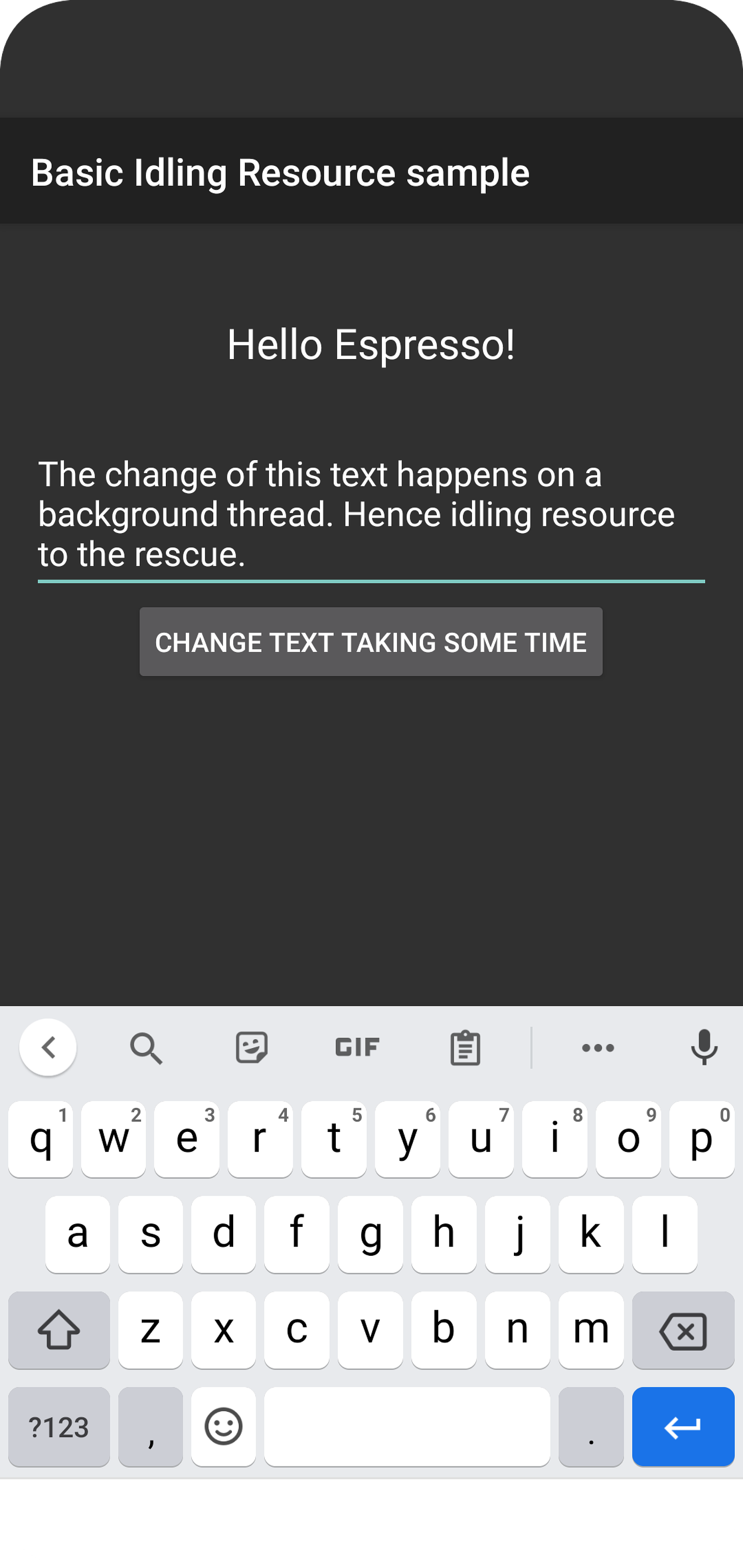Hello, espresso! Part 4 Working with Idling resources 😴
Make your espresso test resilient by using idling resources to handle synchronization when needed
In the last part, we understood how to use espresso intents for both validation and stubbing. Go ahead and have a read in case you missed it.
Dealing with synchronization issues in espresso
Espresso is a smart framework that automatically takes care of some common synchronization use cases for us thus requiring test authors to put minimal synchronization code in place.
When we invoke onView(), espresso waits and checks for the below conditions before proceeding with assertions
Is the message queue empty?
Are there any instances of
AsyncTaskexecuting any tasks?Are all developer-defined Idling resources idle?
While this is great for most of the use cases
Espresso still isn't aware of any other async (asynchronous) operations such as some operation running on a background thread
In such cases, we need to let espresso handle know about these, by registering them as an Idling resource
Avoid using bad workarounds for synchronization 👎🏼🚫
When trying to synchronize your tests with the app behavior, It's possible that you may look for a quick workaround (some of these are listed below),
However, I would encourage you to not use these as that would lead to much more maintainable and reliable tests:
Use
Thread.sleep()to put an artificial delay in your tests is a really bad idea since you don't in advance how much time an operation would take when it's run on slower devices. This scales very poorly when the time taken by async operation changes in the future and is one of the most common reasons for "flaky" tests 😳Implement retry wrappers You may think, I'll just keep a loop running that checks if the app is still performing async work until a timeout happens, many popular E2E frameworks like
Appium,Seleniumdo use this approach. Again, it’s not very deterministic and can vary with device and network conditionsUsing instances of CountDownLatch to wait until some no of operations executing on another thread is complete. These objects have a timeout and add unnecessary complexity to your code increasing maintenance overhead
Read Android developers guide for some more context on this
When to use Idling resources
What are some of the common use cases when we could consider using Idling resources?
Glad you asked. Below are a few of them:
Load data from the internet
Load data from the local data source
Establish connection with DB and callbacks
Manage services, either system or
IntentServicePerform complex business logic like bitmap transformations
If these operations update a UI that we want to validate, then we should register them as Idling resource
Let's write a test 🧑🏻💻
By now, it's clear that by using IdlingResource, we essentially make our test wait until whatever operations an app is performing are completed, let's see a practical example to wrap our heads around this:
Setting up dependencies
For this test, we'll be using a simple idling resource implementation (more on how exactly a bit later in the blog) and we need to add below to our app/build.gradle file
// Note that espresso-idling-resource is used in the code under test.
implementation 'androidx.test.espresso:espresso-idling-resource:' + rootProject.espressoVersion
Gradle tip: You can see the rootProject.espressoVersion in the root build.gradle under ext block
ext {
buildToolsVersion = "31.0.0"
androidxAnnotationVersion = "1.2.0"
guavaVersion = "30.1.1-android"
coreVersion = "1.4.1-alpha05"
extJUnitVersion = "1.1.4-alpha05"
runnerVersion = "1.5.0-alpha02"
espressoVersion = "3.5.0-alpha05"
}
The App under test 🧐
We are using a sample app similar to our first example with some modifications to demo Idling resource, You can find the app at IdlingResourceSample and the test case on Github
Assume that we need to automate the below scenario:
GIVEN user types "some text" in EditText with id: editTextUserInput
AND user taps on "Change text taking some time" Button (with id: changeTextBt)
THEN app displays entered text in TextView with id: textToBeChanged
Below is how the app looks for each of these steps:
GIVEN user types "some text" in
EditTextwithid: editTextUserInput
AND the user taps on the "Change text taking some time" Button (with id: changeTextBt)
Notice: The app displays a temporary text
"Waiting for message...as it waits for the background operation to complete
THEN app displays entered text in TextView with id: textToBeChanged
And this is how the layout inspector looks for this app
The test that waits 🛑
Below is the complete test for this:
ChangeTextIdlingResourcePracticeTest.java
package com.example.android.testing.espresso.IdlingResourceSample;
import static androidx.test.espresso.Espresso.onView;
import static androidx.test.espresso.action.ViewActions.click;
import static androidx.test.espresso.action.ViewActions.closeSoftKeyboard;
import static androidx.test.espresso.action.ViewActions.typeText;
import static androidx.test.espresso.assertion.ViewAssertions.matches;
import static androidx.test.espresso.matcher.ViewMatchers.withId;
import static androidx.test.espresso.matcher.ViewMatchers.withText;
import android.app.Activity;
import androidx.test.core.app.ActivityScenario;
import androidx.test.espresso.IdlingRegistry;
import androidx.test.espresso.IdlingResource;
import androidx.test.ext.junit.rules.ActivityScenarioRule;
import androidx.test.ext.junit.runners.AndroidJUnit4;
import org.junit.After;
import org.junit.Before;
import org.junit.Rule;
import org.junit.Test;
import org.junit.runner.RunWith;
@RunWith(AndroidJUnit4.class)
public class ChangeTextIdlingResourcePracticeTest {
// We create a variable to hold an idling resource instance
private IdlingResource mIdlingResource;
/**
* Before a test executes, we get idling resource from activity and register it into
* the IdlingRegistry
*/
@Before
public void registerIdlingResource() {
// We use ActivityScenario to launch and get access to our MainActivity
ActivityScenario activityScenario = ActivityScenario.launch(MainActivity.class);
// activityScenario.onActivity provides a thread safe mechanism to access the activity
// We pass the activity as a lambda and then register it into idling registry
activityScenario.onActivity((ActivityScenario.ActivityAction<MainActivity>) activity -> {
mIdlingResource = activity.getIdlingResource();
IdlingRegistry.getInstance().register(mIdlingResource);
});
}
@Test
public void whenUserEntersTextAndTapsOnChangeText_ThenTextChangesWithADelay() {
// Type text in text box with type something ...
String text = "This is gonna take some time";
onView(withId(R.id.editTextUserInput)).perform(typeText(text), closeSoftKeyboard());
// Tap on "Change text taking some time" button
onView(withId(R.id.changeTextBt)).perform(click());
// Assert the entered text is displayed on the screen
onView(withId(R.id.textToBeChanged)).check(matches(withText(text)));
/* NOTE: We'll get below error if we try to run this test without idling resources
* androidx.test.espresso.base.AssertionErrorHandler$AssertionFailedWithCauseError: 'an instance of android.widget.TextView and view.getText()
* with or without transformation to match: is "This is gonna take some time"' doesn't match the selected view.
Expected: an instance of android.widget.TextView and view.getText() with or without transformation to match: is "This is gonna take some time"
Got: view.getText() was "Waiting for message…"
*/
}
@After
public void unregisterIdlingResource() {
/**
* After the test has finished, we unregister this idling resource
* from the IdlingRegistry
*/
if (mIdlingResource != null) {
IdlingRegistry.getInstance().unregister(mIdlingResource);
}
}
}
Let's unpack this line by line ✌🏼
If you notice the test whenUserEntersTextAndTapsOnChangeText_ThenTextChangesWithADelay, you'll see it is very similar to the first test that we wrote. (If you need to refresh your memory you can read the first part here
however, ✋🏼 if we just write that test and run using Android studio, we'll see espresso throw an error like the below:
androidx.test.espresso.base.AssertionErrorHandler$AssertionFailedWithCauseError: 'an instance of android.widget.TextView and view.getText()
* with or without transformation to match: is "This is gonna take some time"' doesn't match the selected view.
Expected: an instance of android.widget.TextView and view.getText() with or without transformation to match: is "This is gonna take some time"
Got: view.getText() was "Waiting for message…"
What happened?
This test fails because the app has a delay between the text being updated on the UI (due to some background thread operation that espresso is not aware of, and while we expect our entered text to show up in the TextView, we instead see Waiting for message…
Idling resource to the rescue 🏃♂️
We'll need to somehow tell espresso that we want to wait until this background process completes. Let's dive into how that's done.
Create a variable to hold instance
We first create a variable to hold an idlingResource instance
private IdlingResource mIdlingResource;
Register idling resource into the idling registry
We then need to register our resource into IdlingRegistry,
What the heck is a registry? 🤷🏼♂️
As per official docs:
Handles registering and unregistering of IdlingResources with Espresso from within your application code.
These resources are required by Espresso to provide synchronization against your application code. All registered resources with this registry will be automatically synchronized against for each Espresso interaction.
This registry along with IdlingResource interface are bundled together in a small light weight module so that it can be pulled in as a dependency of the App under test with close to no overhead.
Let's see how:
Next, we set up our idling resource to be set up before each test run, to do that we need a handle on the activity and use ActivityScenario to launch our activity
ActivityScenario activityScenario = ActivityScenario.launch(MainActivity.class);
We then perform the below steps to register our resource
We then get the
idlingResourcefrom the activity by writing a lambdaGet an instance of
IdlingRegistryand then register our idlingResource into the
IdlingRegistry
(ActivityScenario.ActivityAction<MainActivity>) activity -> {
mIdlingResource = activity.getIdlingResource();
IdlingRegistry.getInstance().register(mIdlingResource);
}
We call the above lambda on the onActivity() method
activityScenario.onActivity()
Below is what the complete setup method looks like:
/**
* Before a test executes, we get idling resource from activity and register it into
* the IdlingRegistry
*/
@Before
public void registerIdlingResource() {
// We use ActivityScenario to launch and get access to our MainActivity
ActivityScenario activityScenario = ActivityScenario.launch(MainActivity.class);
// activityScenario.onActivity provides a thread safe mechanism to access the activity
// We pass the activity as a lambda and then register it into idling registry
activityScenario.onActivity((ActivityScenario.ActivityAction<MainActivity>) activity -> {
mIdlingResource = activity.getIdlingResource();
IdlingRegistry.getInstance().register(mIdlingResource);
});
}
But wait, where did we implement the activity.getIdlingResource() 🤔?
I'm glad you spotted it as well, It's a method that we need to add to our Activity, Let's look at com/example/android/testing/espresso/IdlingResourceSample/MainActivity.java
Please note: In most cases, if an implementation of idling resource has already been created, then you could just use it out of the box, but understanding the internals are helpful to provide us insights into how an example implementation looks like and to understand the code flow and if we want to implement our own.
/**
* Only called from test, creates and returns a new {@link SimpleIdlingResource}.
*/
@VisibleForTesting
@NonNull
public IdlingResource getIdlingResource() {
if (mIdlingResource == null) {
mIdlingResource = new SimpleIdlingResource();
}
return mIdlingResource;
}
In this implementation, we create an Instance of SimpleIdlingResource and set it into the mIdlingResource instance set in the activity
SimpleIdlingResource.java
You can see the complete implementation at: com/example/android/testing/espresso/IdlingResourceSample/IdlingResource/SimpleIdlingResource.java as well
public class SimpleIdlingResource implements IdlingResource {
@Nullable private volatile ResourceCallback mCallback;
// Idleness is controlled with this boolean.
private AtomicBoolean mIsIdleNow = new AtomicBoolean(true);
@Override
public String getName() {
return this.getClass().getName();
}
@Override
public boolean isIdleNow() {
return mIsIdleNow.get();
}
@Override
public void registerIdleTransitionCallback(ResourceCallback callback) {
mCallback = callback;
}
/**
* Sets the new idle state, if isIdleNow is true, it pings the {@link ResourceCallback}.
* @param isIdleNow false if there are pending operations, true if idle.
*/
public void setIdleState(boolean isIdleNow) {
mIsIdleNow.set(isIdleNow);
if (isIdleNow && mCallback != null) {
mCallback.onTransitionToIdle();
}
}
}
We use a flag
mIsIdleNowto denote if the app is idleAlso, We set a method
setIdleStateto set this state and callonTransitionToIdleon theResourceCallback
If we peek at the code for IdlingResource interface, we can see that a method providing implementation of onTransitionToIdle() is called to tell espresso that the app is in an idle state
/** Registered by an {@link IdlingResource} to notify Espresso of a transition to idle. */
public interface ResourceCallback {
/** Called when the resource goes from busy to idle. */
public void onTransitionToIdle();
}
Unregister idling resource from the registry
Once our test has finished execution, we want to also unregister this idling resource from the IdlingRegistry using unregister() method
@After
public void unregisterIdlingResource() {
/**
* After the test has finished, we unregister this idling resource
* from the IdlingRegistry
*/
if (mIdlingResource != null) {
IdlingRegistry.getInstance().unregister(mIdlingResource);
}
}
If we run our test, it should pass
Bonus: How does the app implement the delay?
If you are curious about how the app is implementing the delay, please read this section
There is a class MessageDelayer, that declares a processMessage the method that takes a string message, an instance of the callback, and an idlingResource
MessageDelayer.java
package com.example.android.testing.espresso.IdlingResourceSample;
import android.os.Handler;
import androidx.annotation.Nullable;
import androidx.test.espresso.IdlingResource;
import com.example.android.testing.espresso.IdlingResourceSample.IdlingResource.SimpleIdlingResource;
/**
* Takes a String and returns it after a while via a callback.
* <p>
* This executes a long-running operation on a different thread that results in problems with
* Espresso if an {@link IdlingResource} is not implemented and registered.
*/
class MessageDelayer {
private static final int DELAY_MILLIS = 3000;
interface DelayerCallback {
void onDone(String text);
}
/**
* Takes a String and returns it after {@link #DELAY_MILLIS} via a {@link DelayerCallback}.
* @param message the String that will be returned via the callback
* @param callback used to notify the caller asynchronously
*/
static void processMessage(final String message, final DelayerCallback callback,
@Nullable final SimpleIdlingResource idlingResource) {
// The IdlingResource is null in production.
if (idlingResource != null) {
idlingResource.setIdleState(false);
}
// Delay the execution, return message via callback.
Handler handler = new Handler();
handler.postDelayed(new Runnable() {
@Override
public void run() {
if (callback != null) {
callback.onDone(message);
if (idlingResource != null) {
idlingResource.setIdleState(true);
}
}
}
}, DELAY_MILLIS);
}
}
Few things to note:
If we have a valid instance of
idlingResource, We set idle to false
idlingResource.setIdleState(false);
We use
Handlerto post our messages with a delay usingDELAY_MILLISand set the state to idle once we are done
We call this delayer from the onClick() method of the MainActivity
MainActivity.java
@Override
public void onClick(View view) {
// Get the text from the EditText view.
final String text = mEditText.getText().toString();
if (view.getId() == R.id.changeTextBt) {
// Set a temporary text.
mTextView.setText(R.string.waiting_msg);
// Submit the message to the delayer.
MessageDelayer.processMessage(text, this, mIdlingResource);
}
}
Next steps 🫵🏼
This post talks about the basic concepts around idling resources, in your app you may want to use other implementations like:
CountingIdlingResource,UriIdlingResource,IdlingThreadPoolExecutor,IdlingScheduledThreadPoolExecutoretc.Discussing them in detail is beyond the scope of this post, however, feel free to refer to these in the official guide and then understand/implement them for your specific use case, We might go into detail on a few of them in a future post
If you choose to implement your own idling resource, Please read these to know about some good patterns
Resources 📘
You can find the app and test code for this post on Github:
Please read the espresso idling resource that talks about how to work with idling resources on Android developers
Conclusion ✅
Hopefully, this post gives you an idea of how to work with Idling resources in espresso. Stay tuned for the next post where we’ll dive into how to automate and work with WebViews with espresso
As always, Do share this with your friends or colleagues and if you have thoughts or feedback, I’d be more than happy to chat over on Twitter or comments. Until next time. Happy Testing and learning.